Amber Sport platforms can be installed directly from your browser for fast, app-like access on your desktop or mobile device. This gives coaches, parents, and staff a streamlined way to manage scheduling, communication, billing, and more, without opening a browser each time.
Important:
- Each club has its own unique platform URL, such as: yourclub.amber-sport.com
- Be sure to use your club’s specific link when installing.
Why Install Amber Sport?
- Launch the platform like a native app
- Faster access from your desktop or home screen
- Opens in a dedicated window without browser tabs
- Seamless experience for managing club operations
Install on PC or Mac
Google Chrome
Note:
Most of the time, Chrome will automatically display an “Install” prompt when visiting your club’s platform (e.g., yourclub.amber-sport.com).
1. Open your club’s URL in Chrome (e.g., yourclub.amber-sport.com).
2. Look for the Install icon in the address bar (usually on the right side).
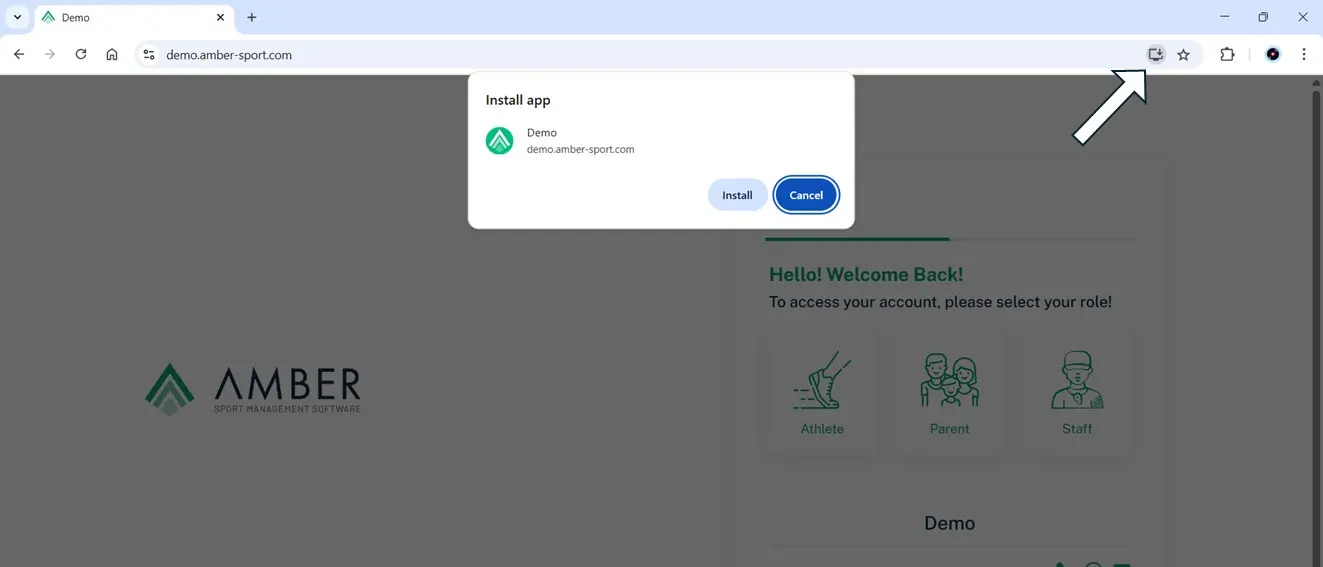
3. Click Install and confirm.
4. A shortcut will be created on your desktop or Start menu.
Microsoft Edge
1. Visit your club’s platform in Edge.
2. If prompted to install, click the banner and confirm.
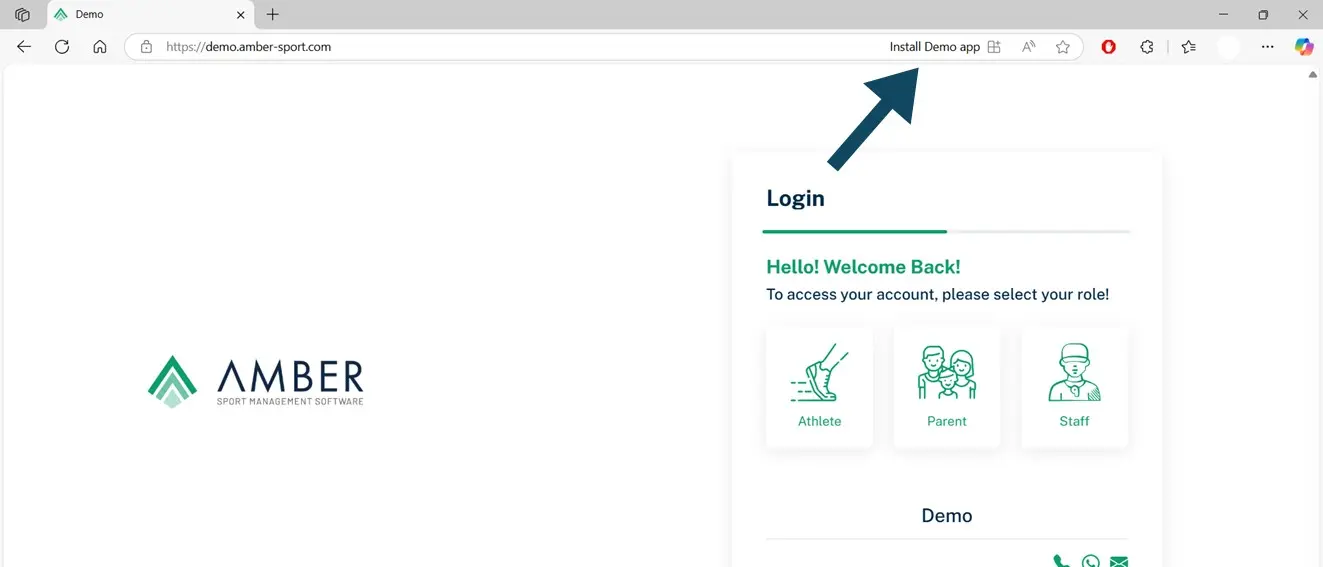
3. If no prompt appears:
- Click the three-dot menu
- Go to Apps, Install this site as an app.
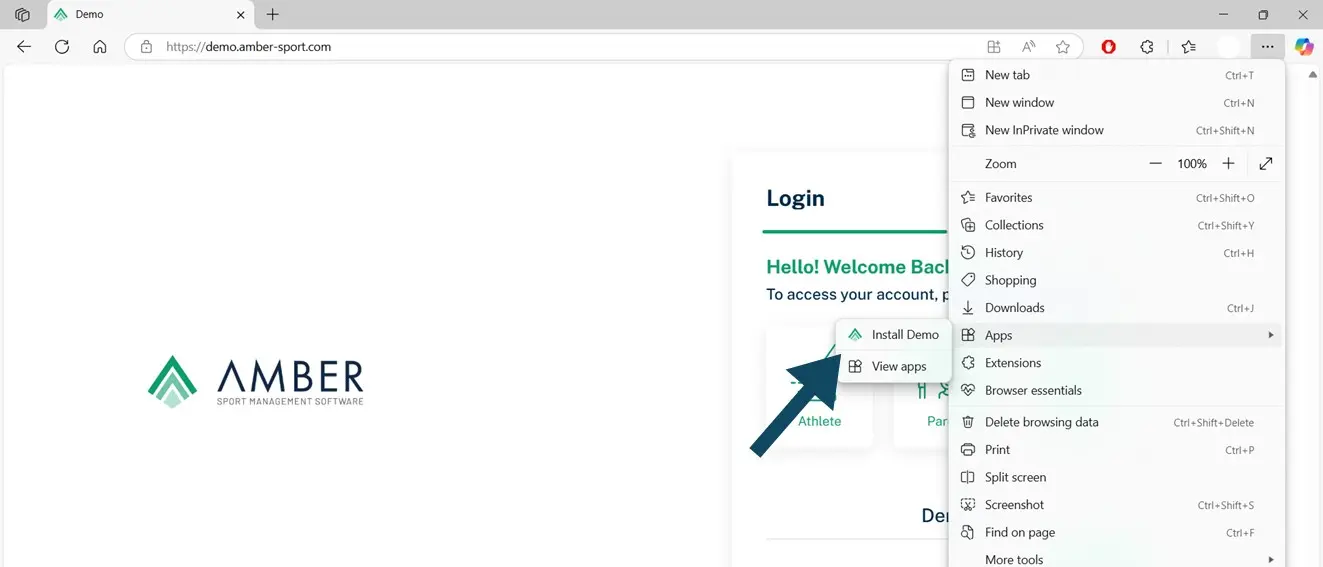
4. Confirm the installation.
Install on Mobile Devices
Android (Google Chrome)
Note:
On most Android phones, Chrome will automatically show an Add to Home screen prompt after a few seconds.
- Open your club’s URL in Chrome (e.g., yourclub.amber-sport.com).
- *Tap Add to Home screen when prompted.
- If no prompt appears:
- Tap the three-dot menu
- Select Add to Home screen
- Confirm and tap Add. The app icon will appear on your home screen.
*Note:
Insert Screenshot, Android install banner.
iPhone / iPad (Safari)
Apple does not display install banners. You’ll need to manually add the site to your Home screen.
- Open your club’s platform in Safari.
- Tap the Share icon (square with arrow).
- *Scroll and tap Add to Home Screen.
- Tap Add to place the icon on your home screen.
*Note:
Insert Screenshot, iOS Add to Home Screen.
Notes
- Installation is supported on Chrome, Edge, and Safari.
- Be sure to install from your club’s specific URL (not amber-sport.com).
- The app will behave like a native app, with offline capabilities where supported.
- You can remove the app anytime from your device or browser settings.
Need Help?
If you’re unsure about your club’s URL or encounter issues, please contact our support team or reach out to your club administrator.
There are no comments for now.
